Time Zone and Queue Settings
Changing your Time Zone
For each social account that you added to Circleboom, you can adjust your time zone and queue settings under Time Settings, which can be accessed through the Settings menu.
First, you will be asked to choose for which connected social account that you want to make changes. Once you click on the account you would like to edit time zone and queue settings, the settings screen will be shown on the right-hand side column.
There you can search/choose from the dropdown menu to set your time zone. Once you are done, you can click on the Save queue settings button to switch your time zone for the given account.
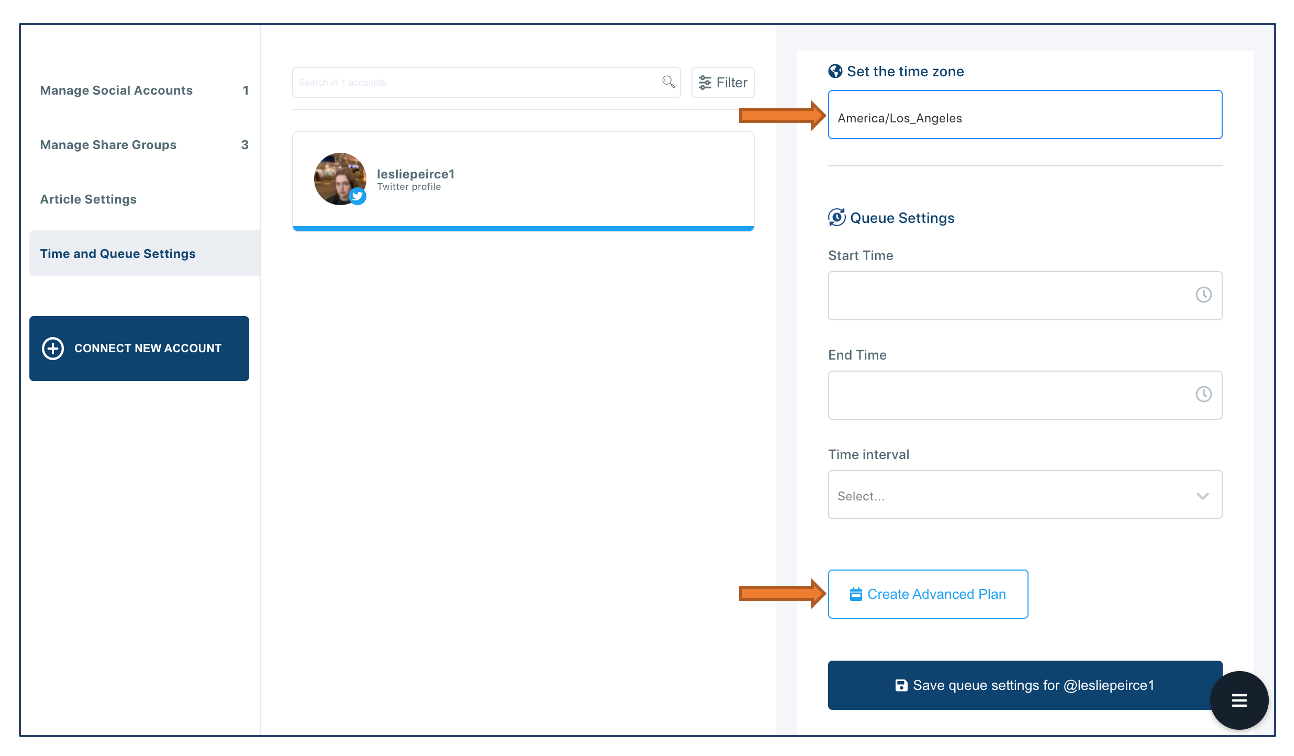
If you have more than one social account that you need to adjust their time zone, you should change the settings for each account. Setting account-specific time zones will help you to post things on time for your audience.
For instance, it would be a good idea to set your new year's messages for different time zones if your company have multiple branches around the globe and have followers in multiple cities around the world. This will ensure that your messages are delivered at the appropriate time for each time zone, rather than all at once or at an inconvenient time for some of your followers.
Queue Settings
Our Queue system is designed for simple everyday workflows with usability in mind.
Basic Model
In the Basic model, when you set your "Start Time" and "End Time" for your Queued posts, we put your queued items starting exactly at your start time and finish it at the end time. If you have more items than maximum posts calculated dynamically based on your Interval settings, we will put them to the next day's same period. We post them when they are due in your selected timezone.
When you add the start and end date of your daily posting time and as well as time interval that you want us to post, your queued posts will be shared on regular basis.
For instance, if you have free-tier subscription and would like to queue your posts between 10.00 AM and 5.00 PM, you can only choose 1 hour interval or longer periods. This is because more frequent posting (i.e. every 30 minutes) would hit your daily posting limit, which is 10 posts per account for freemium users.
Advanced Model
Advanced Queue system allows you to create complex posting schedules for each social media account. We put each queued post to the first available time-slots you set here. We post them when they are due in your selected timezone.
For each social account, you can add special times to post your content. If you need to post with varying frequency and different times, this is the right model for you. What you need to do is just to choose the suitable times and hit Add Posting Time. Once your queuing schedule is finalized, you need to click on Save queue settings.
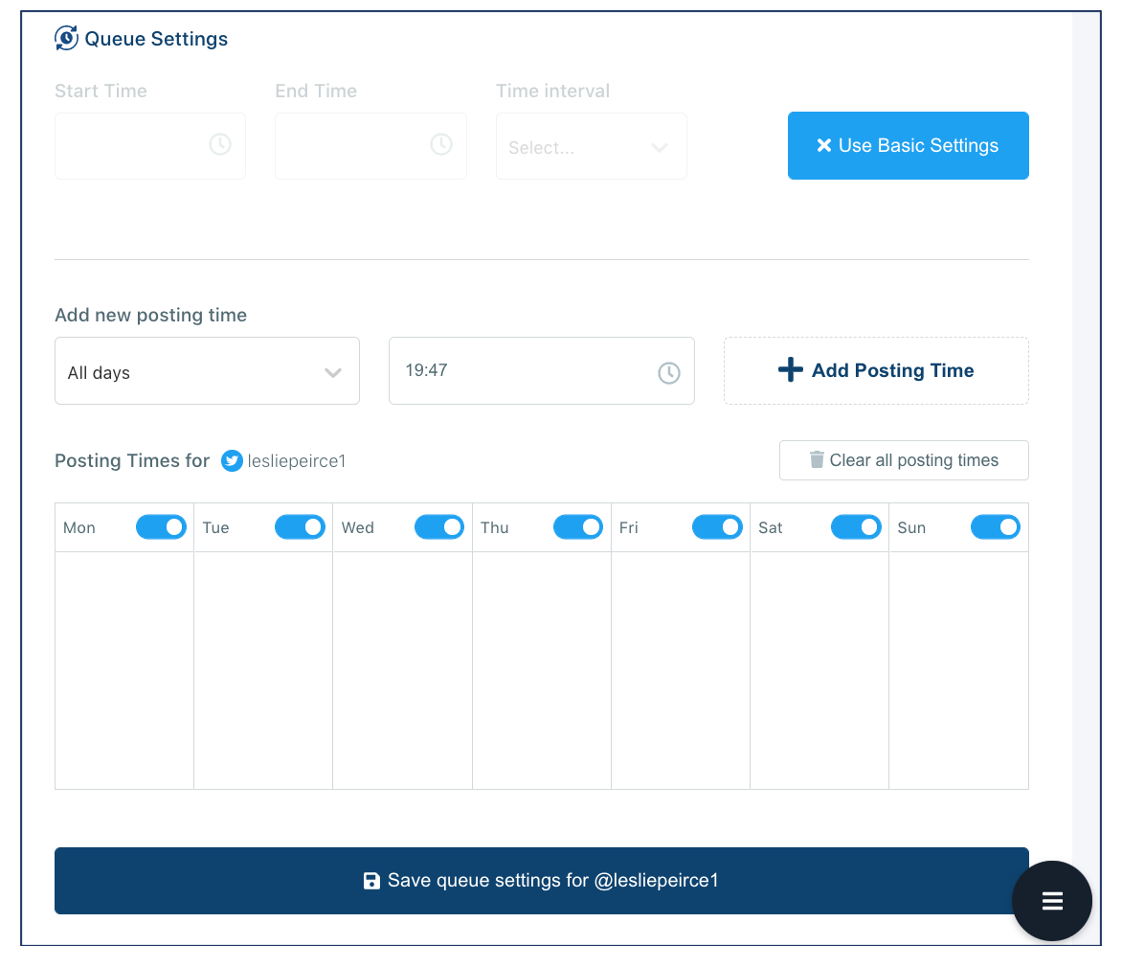
Please remember this would save your queue settings only for one social account. You can repeat the process for another account, and choose a special plan with Advanced model.

