Connect an RSS feed
You can easily connect RSS feeds to send posts on your social accounts whenever new content is published.
Step 1: Log in to Circleboom Publish and click on Connect RSS Feeds on the bar shown left.
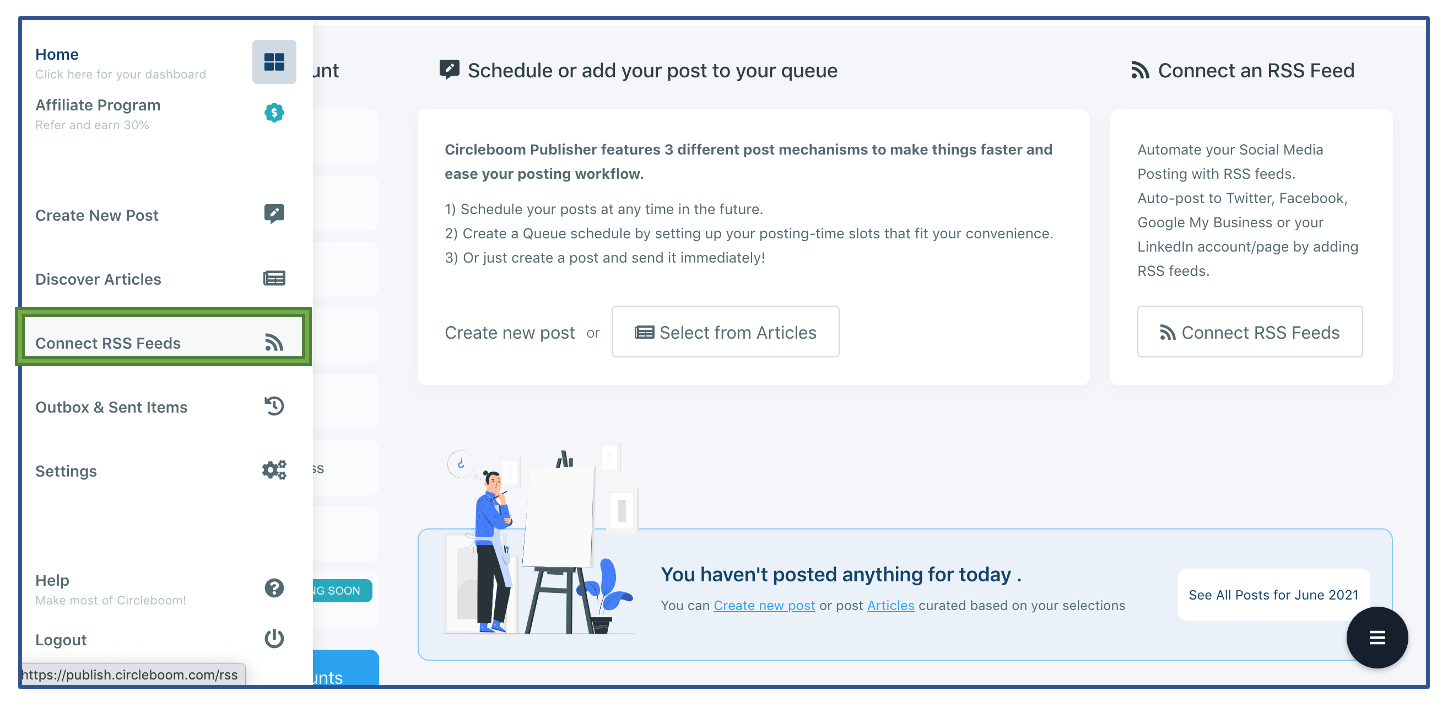
Step 2: Click on Add an RSS Feed Now on the new page. If you had some other RSS feeds connected to social accounts via Circleboom, it would also be shown there.
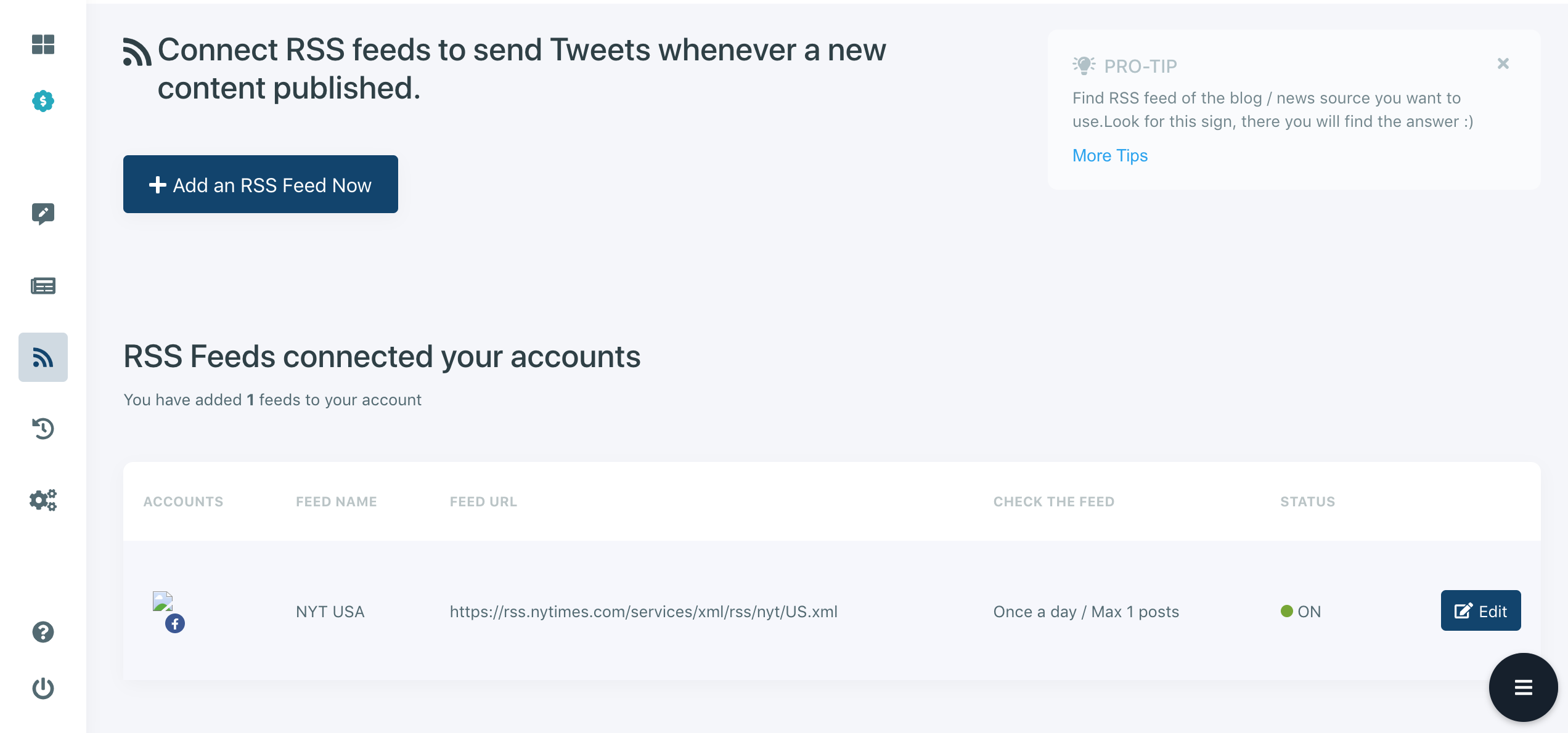
Step 3: Select the social accounts that you want to connect with the RSS feed.
Step 4: Create your own RSS feed collection recipe. When you write down the RSS Feed URL, we will immediately check it and inform you whether it is valid or not. You can also add a text to start or end with, adjust the frequency of checking the feed and max posts per update.
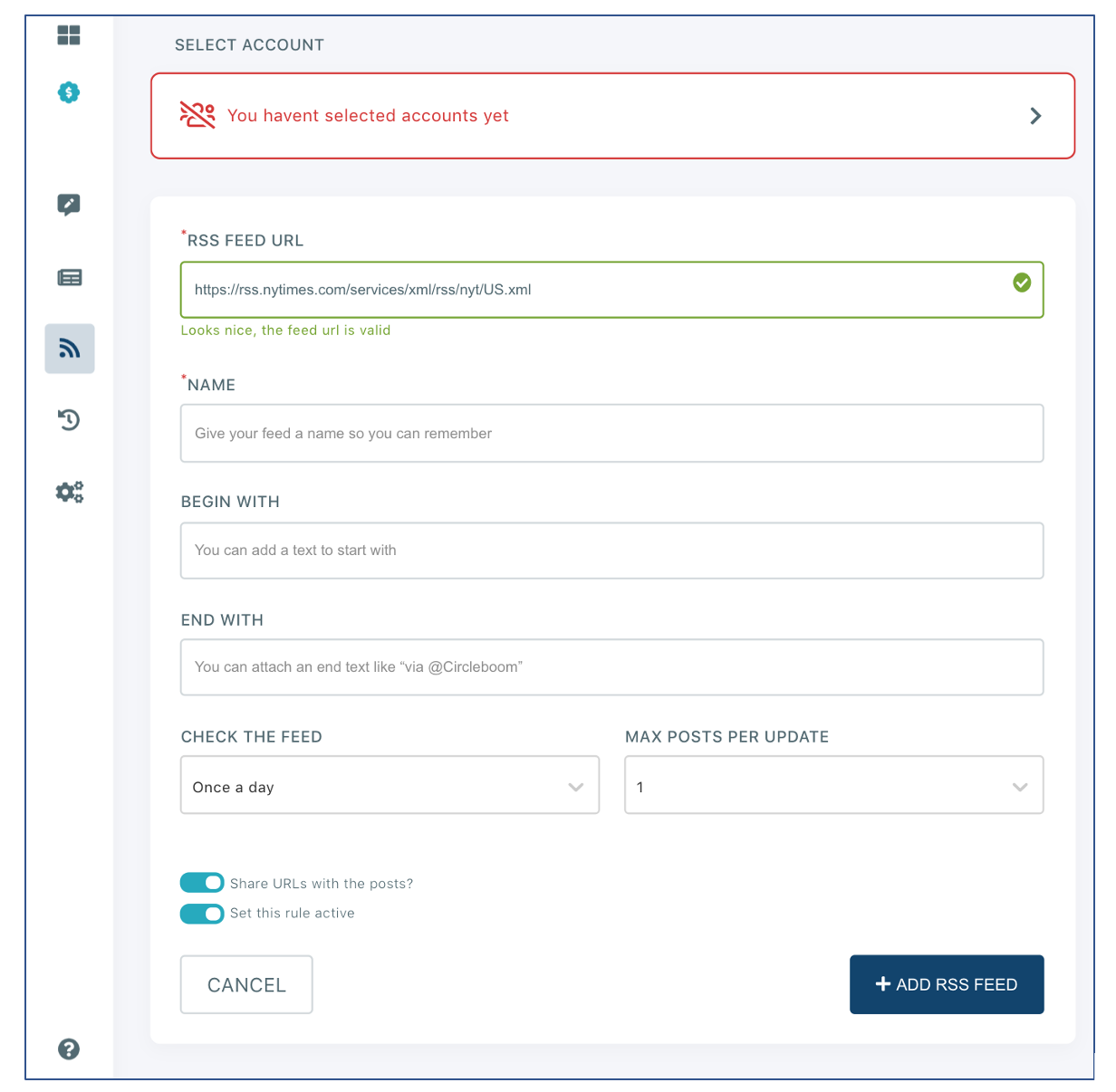
Step 5: Once you adjusted the settings as you desired, click on +Add an RSS Feed. From now on, we will take care of the rest and keep posting from the feed.

